Bromcom Guidance & Downloads
Bromcom Guidance & Downloads
The ICT Schools Team is a fully accredited support partner
How can the ICT Schools Team support you?
- Unlimited Bromcom MIS & Bromcom Finance support including telephone, email and remote assistance
- Access to ICT Zone on Schools Web
- Migration & Implementation advice and guidance (if migrating from SIMS to Bromcom)
- Statutory Events Webinars
- Familiarisation Webinars
- Support of admin devices, if applicable, will be discussed upon purchase of package
For a demonstration and discussion of Bromcom MIS or Bromcom Finance and our support, please contact us.here
• Bromcom Finance Deep Dive
• Bromcom Deep Dive - Primary Phase
• Bromcom Deep Dive - Secondary Phase
- Admissions and Applicants
- Data Collection - EYFS, KS1, KS2 & Phonics
- End Of Year
- Exams
- HR / Personnel
- Leaving SIMS
- Pupil Data
- School Census (Pupil)
Data Collection - EYFS, KS1, KS2 & Phonics
Data Collection 2025 Guidance Notes - EYFS, KS1, KS2 & Phonics
Data Collection 2025 Guidance Notes - EYFS, KS1, KS2 & Phonics Data Collection 2025 Webinar Slides - EYFS, KS1, KS2 & PhonicsEnd Of Year
Exams
Useful Links:
For JCQ regulations on the publication of Examination results see here.
For Pearson guidance on receiving BTEC Results files by EDI ( Electronic Data Interchange) see here
16 to 18 qualifications, discount codes and point scores – GOV.UK
Key stage 4 qualifications, discount codes and point scores – GOV.UK
Top FAQ’s:
- How to Import, Upload and Refresh Basedata
- WJEC Exams Basedata
- How to Create an Examination Embargo
- How to Configure Exams for the Student Portal – Bromcom – Documentation Centre
- Exams Results FAQ
- How to View, Edit and Add Exam Results
- How to Add Non EDI Exam Results
- How to Export Exam Results
- How to Send Candidate Results Reports by Email
- How to Report on Student Email Priority using a Matrix Report
- Importing Cambridge Technicals
- How to use Exam Option Subjects
- Setting up and Using the KS4 Performance Dashboard
- How to add Exam Results to an Assessment Sheet
HR / Personnel
Teachers Pay 25
2025 Pay Import Files & Guidance
Bromcom 2025 Teachers Pay & Import Guidance
Please download the relevant zipped folder for your School. Extract the folder and save all four files in the same location, ready for import into Bromcom.
- Bromcom 2025 Teachers Pay Award (LF) (London Fringe Schools)
- Bromcom 2025 Teachers Pay Award (ROE) (Rest of England Schools)
Bromcom 2025 Teachers Pay Award (LF)
Bromcom 2025 Teacher Pay Award (ROE)
2023 - 2025 Pay Import Files & Guidance
This import file will import 23-24 & 24-25 Teacher, Upper Teacher, Leadership & Unqualified Teacher Pay Ranges and spine points.
The file will not import if there is already a base pay with the same naming convention. Please rename both the code and description, i.e. DNUTE.
Pay Import Files -When downloading, save the zipped folder to a convenient location. Please remember to unzip the folder (extract all files) and save before importing into Bromcom.
Bromcom Base pay Import
- Configure / Administration / Base Pay Structure
- Click on Import at the top and navigate to the save unzipped xml Import file.
- Click on Proceed, when prompted
After importing files, edit each Teacher & Leadership and remap the following: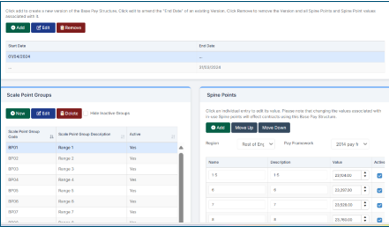

- Tick box for monthly spinal progression
- Select month (on right)
- Select ‘Region’ as London Fringe or Rest of England to populate spine points.
Bucks Pay 2025 - 2026
Bucks Pay & Apprentice Guidance and Import Files Apr 25 - Mar 26
Download and unzip. Save files in a convenient location.
Bucks Pay Apr 23 - Mar 25
Bucks Pay Import Files for 23 - 25
This import file will import 23-24 & 24-25 Bucks Pay Ranges and spine points.
The file will not import if there is already a base pay with the same naming convention. Please rename both the code and description, i.e. DNUBP.
Pay Import Files -When downloading, save the zipped folder to a convenient location. Please remember to unzip the folder (extract all files) and save before importing into Bromcom.
Bromcom Base pay Import
- Configure / Administration / Base Pay Structure
- Click on Import at the top and navigate to the save unzipped xml Import file.
- Click on Proceed, when prompted
After importing files, edit the Bucks Pay and remap the following: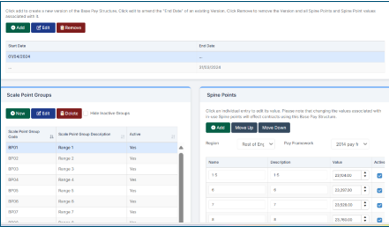

- Tick box for monthly spinal progression
- Select month (on right)
- Select ‘Region’ as London Fringe or Rest of England to populate spine points.
Base Pay Mapping
Please download and extract the contents of the folder Base Pay Mapping
contents include:
- Base Pay Mapping Guidance
- Base Pay import file (csv)
Leaving SIMS
Migration Assistance
Download the reports, unzip the files and save to a convenient location.
